Message formatting
To help you make your messages more expressive, Rose has a wide range of formatting options available. When paired together, all these options can be combined to create clear and expressive messages for your users to interact with!
Markdown syntax
| Example | Result |
|---|---|
| `code` | code |
| _italics_ | italics |
| *bold* | bold |
| ~strikethrough~ | |
| __underline__ | underline |
| ||spoiler|| | (hidden text) |
| [hyperlink](example.com) | hyperlink |
| [name](buttonurl://example.com) | (Telegram button called "name" for example.com) |
| [name](buttonurl://example.com:same) | (Telegram button called "name" for example.com, on the same line as the previous button) |
| [name](buttonurl://#example) | (Telegram button called "name" which opens a note called "example") |
and more yada yada
Buttons
Telegram allows bots to create "buttons". These show up underneath a message; an example is shown below:
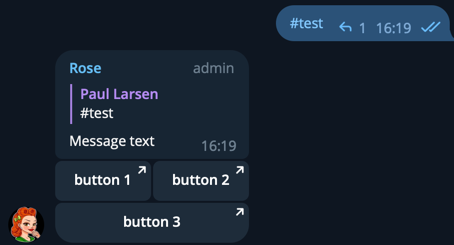
Button generator
If you don't want to use the Markdown syntax defined above, you can also use our button generator.
Making Button Menus
You can use combinations of notes and button notes to create button menus which work in PM.
This allows users to jump from one note to the other in PM. You can set up a basic button menu as such:
/save main (this is a temporary page)
/save page1 This is page 1 [back](buttonurl://#main)
/save page2 This is page 2 [back](buttonurl://#main)
/save main This is the main page! press the buttons below to open sub pages. [page 1](buttonurl://#page1) [page 2](buttonurl://#page2:same)
Fillings
| Filling | Description | Examples (For "John Smith", ID 1234, username @john) |
|---|---|---|
| {first} | User's first name | John |
| {last} | User's last name | Smith |
| {fullname} | User's full name | John Smith |
| {username} | The user's username (If none is available, Rose will revert to using | @john |
| {mention} | @mentions the user, using their first name | |
| {id} | The user's ID | 1234 |
| {chatname} | The name of the group chat | |
| {rules} | Create a button to your group chat's rules | |
| {preview} | Enables link previews for Rose's message. Useful when using links to Instant View pages. | |
| {nonotif} | Disables the notification for Rose's message | |
| {protect} | Stops Rose's message from being forwarded, or screenshotted. | |
| {mediaspoiler} | Marks the media in Rose's message (eg photo/video/animation) as being a spoiler. |
Random Contents
Some custom messages (for example notes, filters, welcomes) can also be randomised - this allows you to make Rose seem a little bit more human.
This can be done by using the %%% characters.
For example:
/setwelcome
Hey there {first}! How are you?
%%%
G'Day my dear {fullname}, what brings you here øn this fine morning?
%%%
Sup {last}?
%%%
Congratulations, you've won the welcome lotery - press the button below for your prize!
[prize](buttonurl://https://www.youtube.com/watch?v=dQw4w9WgXcQ)