Warnings
Sometimes, a user does something that breaks the rules, or is downright annoying. But most of us like to give users a few chances to get familiar with the rules of our group chats and the expected behaviour. With warnings, Rose gives you a quick and easy way to warn your users and let them know how close they are to getting the boot!
Setting Up Warnings
Before you start warning users, you should probably take a moment to configure how you want warnings to work within your group chat. We'll go over a few options below.
View Current Warning Configuration
If you ever want to know how warnings are configured in your group, simply issue the below command:
/warnings
Note
By default, Rose will configure any newly joined group with a 3 warning limit, and once the limit is reached, she will ban the offending user.
Setting The Warn Limit
If you want to change the warning limit in your group, you can do this by issuing the following command:
/setwarnlimit <number>
Example
Let's say you wanted to a user to be able to accumulate 5 warning before Rose punishes the user. You would do this by issuing the below command:
/setwarnlimit 5
Setting The Warn Mode
Warnings are only useful if there is actually a punishment for meeting the warn limit, so you'll want to configure that as well.
You can set the warn mode to be one of the following options:
| Action | Description |
|---|---|
| kick | Kick the user. They can rejoin if they need to. |
| ban | Ban the user. They won't be able to rejoin until unbanned. |
| tban TIME | Temporarily ban the user for TIME duration. |
| mute | Mute the user. They won't be able to speak until unmuted. |
| tmute TIME | Temporarily mute the user for TIME duration. |
You may notice that the above mentions TIME variables. These are described below:
| Option | Description |
|---|---|
| Xm | X minutes |
| Xh | X hours |
| Xd | X days |
| Xw | X weeks |
You can then set the warnmode with the following command:
/setwarnmode <action>
Example
To set the warnmode to a one week mute, use:
/setwarnmode tmute 1w
Note
Once a user goes over the warn limit, the action will get applied, and their warnings will be reset (in case they get unbanned in the future).
Warning a user
To warn a user, issue the following command:
/warn <@username or UserID> <reason>
You may also warn a user by simply replying to their message and issuing the warn command without any arguments, as shown below:
/warn <reason>
Rose will then reply to the command advising how many warnings the user now has, along with the reason you provided for the warning.
Example
You have a user with the username @JohnSmith in your chat, and they keep spamming the chat with useless messages. To warn them with the reason "Stop spamming our chat", you would issue the below command:
/warn @JohnSmith Stop spamming our chat
You could also simply reply to one of the user's messages with the following command:
/warn Stop spamming our chat
Warning + deleting a message
You can warn and delete the user's message at the same time by replying to their message, and using the dwarn command:
/dwarn <reason>
Silent warnings
You can even make your warning silent, which would:
- delete the user's message (if used with a reply)
- delete your command
- stop rose from sending the warning to the chat
/swarn <id/username/reply> <reason>
Removing Warnings From A User
To remove a warning from a user, there are two options:
Remove Warnings Via Command
In this method, you can issue a command which will remove the most recent warning from a user. To do this, issue the below command:
/rmwarn <@username or UserID>
You may also remove a warning from a user by replying to any of their messages with the following command:
/rmwarn
Remove Warnings Via Button
This method allows you to simply click a button to remove the warning. When you warn a user, Rose will reply with a message containing a button as shown below:
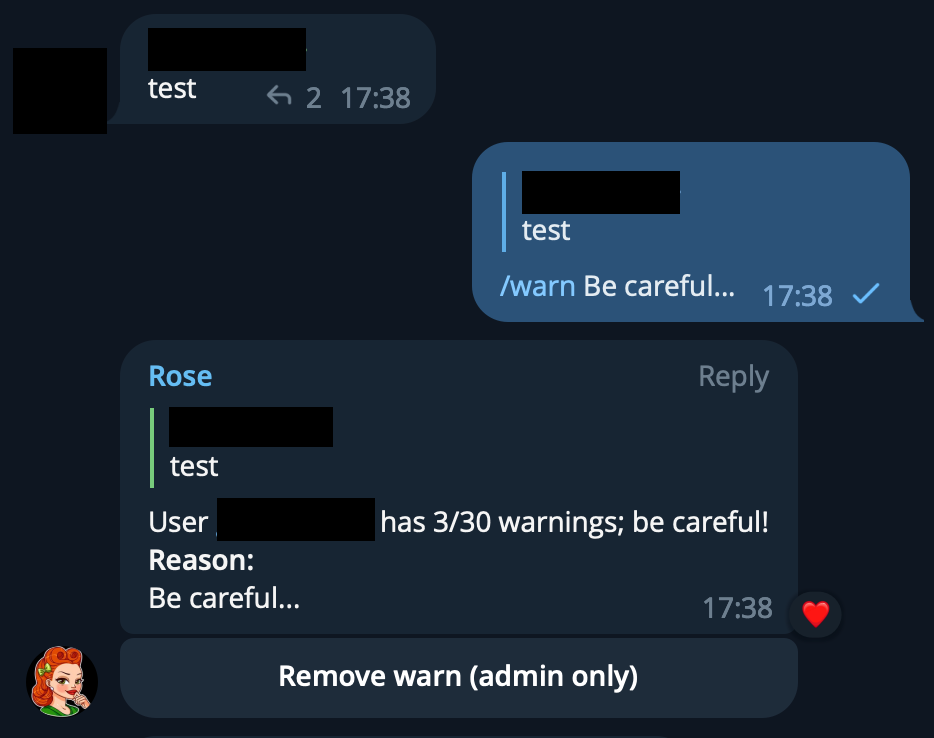
Simply click the "Remove warn" button, and the warning will be removed from the user.
Removing All Warnings
If you want to remove every warn from a user and allow them to start back at zero, issue the below command:
/resetwarn <@username or UserID>
You may also do this by replying to any of the user's messages with the following command:
/resetwarn
Setting a Warning Expiry
If you would like to forgive your users after a certain amount of time, you can enable the warntime setting. This allows you to expire warnings once a period has passed.
You can enable it with:
/setwarntime <time>
And then disable it with:
/setwarntime off
Example
If you would like warnings to expire after 12 weeks, you would use:
/warntime 12w
Once a warning reaches over 12 weeks, it will then be deleted, and the user will have one less warning.
Viewing A User's Warnings
At any time, you may view the warns currently associated to a user. This is useful if you want to see if they're a repeat offender for a certain infraction, or how close they are to the warn limit. To do this, issue the below command:
/warns <@username of UserID>
You may also view the user's warns by replying to any of their messages with the below command:
/warns
Rose will reply with a message displaying the user's warns, along with the reasons for the warns if specified.